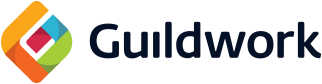Tutorial: ACT Custom Triggers
What is ACT: ACT (Advanced Combat Tracker) is a parsing program that is mainly used to tell you how much DPS people are doing. It's highly customizable, and can show HP percentage, tell you when actions trigger, and show timers for actions. You can download it here ACT
What are custom triggers: A custom trigger is a very simple program that looks for something that happened in the game. Then tell you it happened. For example, you tell the trigger to look for when you cast Manawall. When you cast Manawall, the game writes it to the log file. ACT sees "You cast Manawall." in the log text. Then ACT proceeds to tell you that you cast it.
What is a Timer: A Timer is just like how it sounds, something that times something. In ACT you tell a custom trigger to start a timer, and then it'll countdown according to the criteria you set. For example, you cast Manawall, your custom trigger tell ACT to start a timer to tell you when Manawall is off CD. So in the Timer window a count down timer for 120 seconds labeled "Manawall" appears.
So let's start with custom triggers. You can find the "Custom Trigger" tab at the top of the ACT window, right next to the "Options" tab.

1) Custom Trigger: This is the name of your Custom Trigger. The options tell ACT when the custom Trigger occurs. None: ACT does nothing, Beep: ACT will make a "beep" sound, WAV: Set a sound file to play, TTS: ACT will speak the text. You can press the play arrow to the far right to hear what it will sound like.
The Add/Edit button: This button does exactly what it sounds like, but it's not really user friendly. Adding is pretty straight forward. You hit the button after filling out the information, and it will add the custom trigger to the list. There is no new custom trigger button. So you just alter the information there already. The edit part takes some getting used to. First, make sure you have the custom trigger you want to edit highlighted (should be blue). Then change the criteria you want edited. Now hit the edit button. Now depending on which criteria you changed, this will either edit your original trigger or add a new trigger. Essentially if your edits change how it's shown in the custom trigger list, it will create a new one, and you will have to delete the old on. So my advice is to try and get it right the first time, or you'll have to remove lots of triggers.
2) Regular Expression: This is the log text that ACT will look for to activate the trigger. You can also do a lot of fancy programing here, but that's an entirely different tutorial. To keep things simple. Just figure out what you want ACT to look for, ie. You use Raging Strikes, Melusine readies Petrifaction, You suffer the effect of Thorny Vine, Tirza Fate gain the effect of Regen. Essentially you can track anything that appears in the Combat Log. The wording is important, since ACT is looking directly at the combat log. So saying You cast Manawall is not the same as You use Manawall or You ready Manawall. From what I noticed, readies = telegraphed/cast bar abilities from bosses, cast = player actions with a cast bar, uses = abilities that have no cast bar, suffer the effect of = any negative effect like Virus or Paralyze, gain the effect of = a positive buff like Manawall and Regen. Best bet if you don't know what to use, look for it in the combat log and copy/paste.
3) Category: This is how ACT will organize your custom triggers. Custom triggers kind of build up over time. So I recommend you keep them organized from the beginning. Since changing the category adds a new trigger. So you have to delete the old one.
4) Restrict to Category Zone: Checking this option will look at the Category, and if the text doesn't match the zone you're in, nothing will happen. I recommend not using this, as it can be a pain to find the exact right zone name. I haven't come across a time where it was necessary.
5) Timer or Tab name: You only have to write in here if you want the custom trigger to activate a timer. For simplicity I recommend you just use the spell or action name.
6) Trigger Timer: Checking this off will tell ACT to look at the Timer list, and if a timer matches the name in "Timer or Tab name" then that timer will activate. This will make a lot more sense when we go over the Timer options.
7) Show Timers: Makes the Timer window appear, and how you get to the Timer options. This window will not appear in Full Screen mode. You will have to be in Windowed or Borderless Windowed mode. If you happen to lock the timer window and need to get to the edit options, right click this button to make it clickable again.
So here's an example of the thinking process of making a Custom Trigger:
Do I want to know when the trigger happens? Yes.
How much information do I want? Lots, so I want it tell me exactly what happened. TTS.
What do I want to know happened? When the boss cast that ability that always kills me. "The Rafflesia readies Blighted Bouquet"
How do I want to organize this trigger? It only happens in Coil, so let's put it there.
Do I want a timer to be used? Well it only happens like once or twice, so no.
Timers can be used to tell you when your CDs are ready, when a boss ability that happens on a set cycle happens, and how long you have a buff for.

1) The list of your timers. Just like custom triggers, I recommend you organize these.
2) AE/Skill/Custom Trigger Name: The text you typed in the "Timer or Tab name" field in the custom trigger window.
3) Timer period in seconds: How long the timer should be for. If you want to know when I CD is up, put the recast time on the action (ex. Swiftcast 60sec). If it's a boss ability put the recast time of the boss ability (ex. Shriek happens every 50 seconds). If it's a buff, put the duration of the buff (ex. Regen 21 sec).
4) Warning point in seconds: When you want ACT to tell you the timer is almost up. This is time left on the timer not time elapsed.
5) Remove timer from view at: How long you want the timer to remain the timer window before it disappears.
6) Do not use DoT ticks, only restart: No idea what this does.
7) Ignore timer restarts while time left: Will not restart the timer if it's still going. So if you cast regen over and over again, it will not start over, and will just count down the original time.
8) Restrict timers to a "white list": Will look at the white list, and only show the timer if the persons name on the list does the action.
I use this to show my personal CDs and not everyone's. Because if I setup a timer for Swiftcast, it'll show a timer when my log picks up Swiftcast, which could be from any caster or healer in the area.
9) Show Radial Timer Display: See image below to see the radial display and the non-radial display.

10) Allow Timer Mods to affect this: Lets abilities adjust the amount of time on a timer. Like contagion extending DOTs.
11) Display in Panel A: You can have 2 separate timer windows. The default is panel A.
12) Display in Panel B: Show the timer in panel B.
13) Category: How the timer will be organized.
14) Restrict to category zone or mob: If the character using the action doesn't match the text, nothing will happen. I found this option to be buggy, so I started using the whitelist instead. Since I really only care about tracking my CDs and enemy bosses have unique ability names.
15) Custom Timer Start Sound: Play a sound when the timer starts. Click the box with the "…" to chose what type of sound to play. TTS will say whatever is in the Trigger name field (box 2). TTS custom will let you write what you want it to say. I haven't found a real need for this yet, so I just leave it blank.
16) Custom Warning Sound: Play a sound when the warning point is reached. Setup is the same as Custom Timer Start Sound.
17) Custom Tooltip: What you want it to say in the timer window. The color box to the right is the color the timer will be. I recommend grouping types of timers by colors. For example, Red for boss abilities, blue for CDs, green for buffs.
18) Global Setting: How to alter the way the timer window looks, and how big the timers are. Enable Click-Through will make the timer window non-interactive, which will stop you from being able to move the window and go to the timer options. I recommend you keep this unchecked until you haven everything setup fully. If you need to disable this option, go to the main ACT window and right click on the the "Show Timers" button.
19) Restrict Timer White List: A list of names that are allowed to start timers, but only when the option "Restrict timers to a white list" is checked off.
So here's an example of the thinking process in creating a Timer.
What skill or Custom Trigger do I want to time? Swiftcast.
Do I want to track the recast time or duration? Recast time, so 60 seconds.
Do I want to know when the timer is almost over? Yes, 5 seconds is enough time.
Do I want the timer to remain on the list? No, the warning should be good enough.
How do I want it to look in the timer window? Bar, circle takes up to much space.
How should I organize this? It's for me so "YOU".
How do I want to know when the timer is almost up? I want it to tell me 5 seconds left on Swiftcast.
What color do I want the timer to be? Blue sounds good.
-source
What are custom triggers: A custom trigger is a very simple program that looks for something that happened in the game. Then tell you it happened. For example, you tell the trigger to look for when you cast Manawall. When you cast Manawall, the game writes it to the log file. ACT sees "You cast Manawall." in the log text. Then ACT proceeds to tell you that you cast it.
What is a Timer: A Timer is just like how it sounds, something that times something. In ACT you tell a custom trigger to start a timer, and then it'll countdown according to the criteria you set. For example, you cast Manawall, your custom trigger tell ACT to start a timer to tell you when Manawall is off CD. So in the Timer window a count down timer for 120 seconds labeled "Manawall" appears.
So let's start with custom triggers. You can find the "Custom Trigger" tab at the top of the ACT window, right next to the "Options" tab.

1) Custom Trigger: This is the name of your Custom Trigger. The options tell ACT when the custom Trigger occurs. None: ACT does nothing, Beep: ACT will make a "beep" sound, WAV: Set a sound file to play, TTS: ACT will speak the text. You can press the play arrow to the far right to hear what it will sound like.
The Add/Edit button: This button does exactly what it sounds like, but it's not really user friendly. Adding is pretty straight forward. You hit the button after filling out the information, and it will add the custom trigger to the list. There is no new custom trigger button. So you just alter the information there already. The edit part takes some getting used to. First, make sure you have the custom trigger you want to edit highlighted (should be blue). Then change the criteria you want edited. Now hit the edit button. Now depending on which criteria you changed, this will either edit your original trigger or add a new trigger. Essentially if your edits change how it's shown in the custom trigger list, it will create a new one, and you will have to delete the old on. So my advice is to try and get it right the first time, or you'll have to remove lots of triggers.
2) Regular Expression: This is the log text that ACT will look for to activate the trigger. You can also do a lot of fancy programing here, but that's an entirely different tutorial. To keep things simple. Just figure out what you want ACT to look for, ie. You use Raging Strikes, Melusine readies Petrifaction, You suffer the effect of Thorny Vine, Tirza Fate gain the effect of Regen. Essentially you can track anything that appears in the Combat Log. The wording is important, since ACT is looking directly at the combat log. So saying You cast Manawall is not the same as You use Manawall or You ready Manawall. From what I noticed, readies = telegraphed/cast bar abilities from bosses, cast = player actions with a cast bar, uses = abilities that have no cast bar, suffer the effect of = any negative effect like Virus or Paralyze, gain the effect of = a positive buff like Manawall and Regen. Best bet if you don't know what to use, look for it in the combat log and copy/paste.
3) Category: This is how ACT will organize your custom triggers. Custom triggers kind of build up over time. So I recommend you keep them organized from the beginning. Since changing the category adds a new trigger. So you have to delete the old one.
4) Restrict to Category Zone: Checking this option will look at the Category, and if the text doesn't match the zone you're in, nothing will happen. I recommend not using this, as it can be a pain to find the exact right zone name. I haven't come across a time where it was necessary.
5) Timer or Tab name: You only have to write in here if you want the custom trigger to activate a timer. For simplicity I recommend you just use the spell or action name.
6) Trigger Timer: Checking this off will tell ACT to look at the Timer list, and if a timer matches the name in "Timer or Tab name" then that timer will activate. This will make a lot more sense when we go over the Timer options.
7) Show Timers: Makes the Timer window appear, and how you get to the Timer options. This window will not appear in Full Screen mode. You will have to be in Windowed or Borderless Windowed mode. If you happen to lock the timer window and need to get to the edit options, right click this button to make it clickable again.
So here's an example of the thinking process of making a Custom Trigger:
Do I want to know when the trigger happens? Yes.
How much information do I want? Lots, so I want it tell me exactly what happened. TTS.
What do I want to know happened? When the boss cast that ability that always kills me. "The Rafflesia readies Blighted Bouquet"
How do I want to organize this trigger? It only happens in Coil, so let's put it there.
Do I want a timer to be used? Well it only happens like once or twice, so no.
Timers can be used to tell you when your CDs are ready, when a boss ability that happens on a set cycle happens, and how long you have a buff for.

1) The list of your timers. Just like custom triggers, I recommend you organize these.
2) AE/Skill/Custom Trigger Name: The text you typed in the "Timer or Tab name" field in the custom trigger window.
3) Timer period in seconds: How long the timer should be for. If you want to know when I CD is up, put the recast time on the action (ex. Swiftcast 60sec). If it's a boss ability put the recast time of the boss ability (ex. Shriek happens every 50 seconds). If it's a buff, put the duration of the buff (ex. Regen 21 sec).
4) Warning point in seconds: When you want ACT to tell you the timer is almost up. This is time left on the timer not time elapsed.
5) Remove timer from view at: How long you want the timer to remain the timer window before it disappears.
6) Do not use DoT ticks, only restart: No idea what this does.
7) Ignore timer restarts while time left: Will not restart the timer if it's still going. So if you cast regen over and over again, it will not start over, and will just count down the original time.
8) Restrict timers to a "white list": Will look at the white list, and only show the timer if the persons name on the list does the action.
I use this to show my personal CDs and not everyone's. Because if I setup a timer for Swiftcast, it'll show a timer when my log picks up Swiftcast, which could be from any caster or healer in the area.
9) Show Radial Timer Display: See image below to see the radial display and the non-radial display.

10) Allow Timer Mods to affect this: Lets abilities adjust the amount of time on a timer. Like contagion extending DOTs.
11) Display in Panel A: You can have 2 separate timer windows. The default is panel A.
12) Display in Panel B: Show the timer in panel B.
13) Category: How the timer will be organized.
14) Restrict to category zone or mob: If the character using the action doesn't match the text, nothing will happen. I found this option to be buggy, so I started using the whitelist instead. Since I really only care about tracking my CDs and enemy bosses have unique ability names.
15) Custom Timer Start Sound: Play a sound when the timer starts. Click the box with the "…" to chose what type of sound to play. TTS will say whatever is in the Trigger name field (box 2). TTS custom will let you write what you want it to say. I haven't found a real need for this yet, so I just leave it blank.
16) Custom Warning Sound: Play a sound when the warning point is reached. Setup is the same as Custom Timer Start Sound.
17) Custom Tooltip: What you want it to say in the timer window. The color box to the right is the color the timer will be. I recommend grouping types of timers by colors. For example, Red for boss abilities, blue for CDs, green for buffs.
18) Global Setting: How to alter the way the timer window looks, and how big the timers are. Enable Click-Through will make the timer window non-interactive, which will stop you from being able to move the window and go to the timer options. I recommend you keep this unchecked until you haven everything setup fully. If you need to disable this option, go to the main ACT window and right click on the the "Show Timers" button.
19) Restrict Timer White List: A list of names that are allowed to start timers, but only when the option "Restrict timers to a white list" is checked off.
So here's an example of the thinking process in creating a Timer.
What skill or Custom Trigger do I want to time? Swiftcast.
Do I want to track the recast time or duration? Recast time, so 60 seconds.
Do I want to know when the timer is almost over? Yes, 5 seconds is enough time.
Do I want the timer to remain on the list? No, the warning should be good enough.
How do I want it to look in the timer window? Bar, circle takes up to much space.
How should I organize this? It's for me so "YOU".
How do I want to know when the timer is almost up? I want it to tell me 5 seconds left on Swiftcast.
What color do I want the timer to be? Blue sounds good.
-source